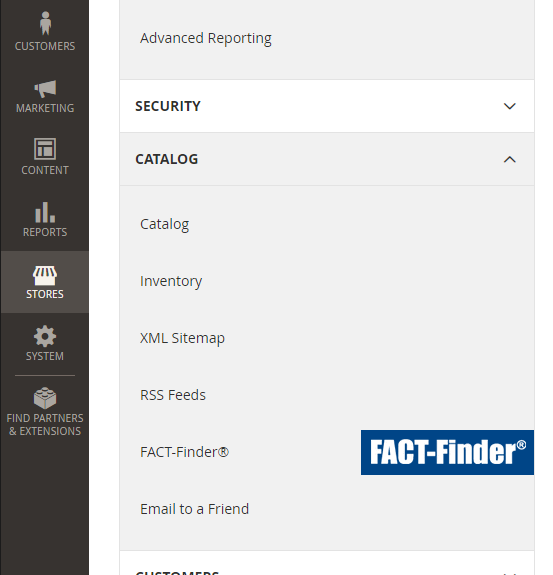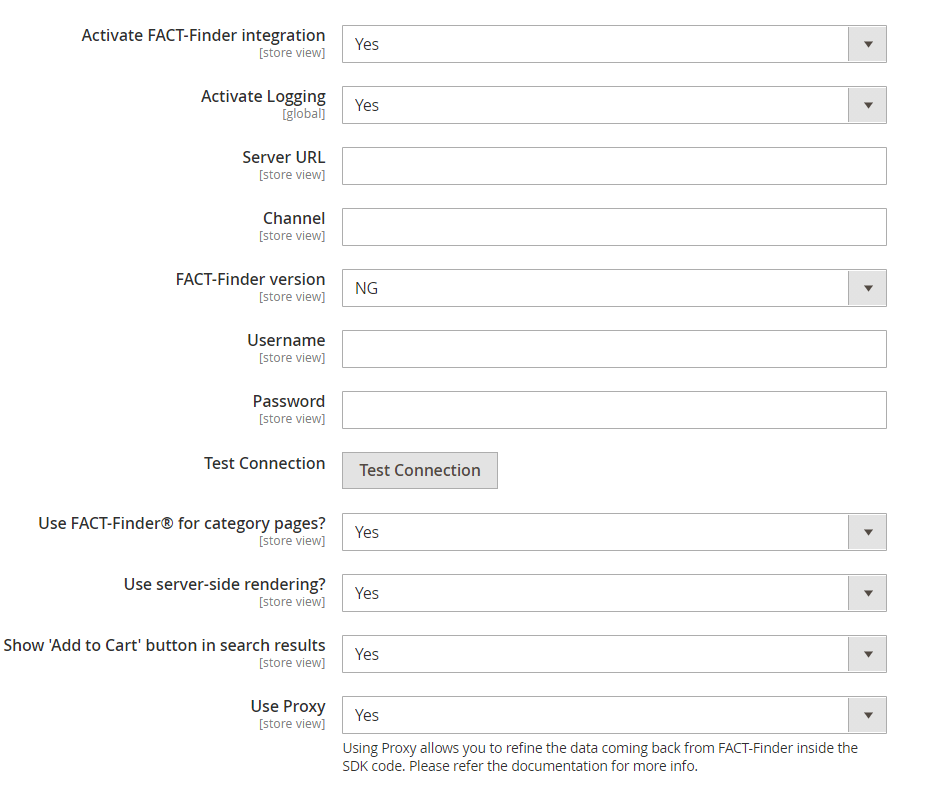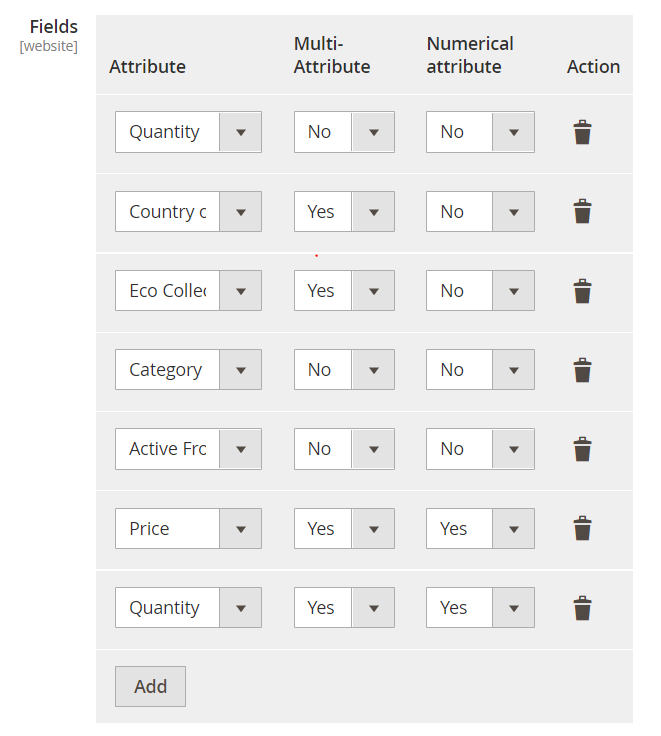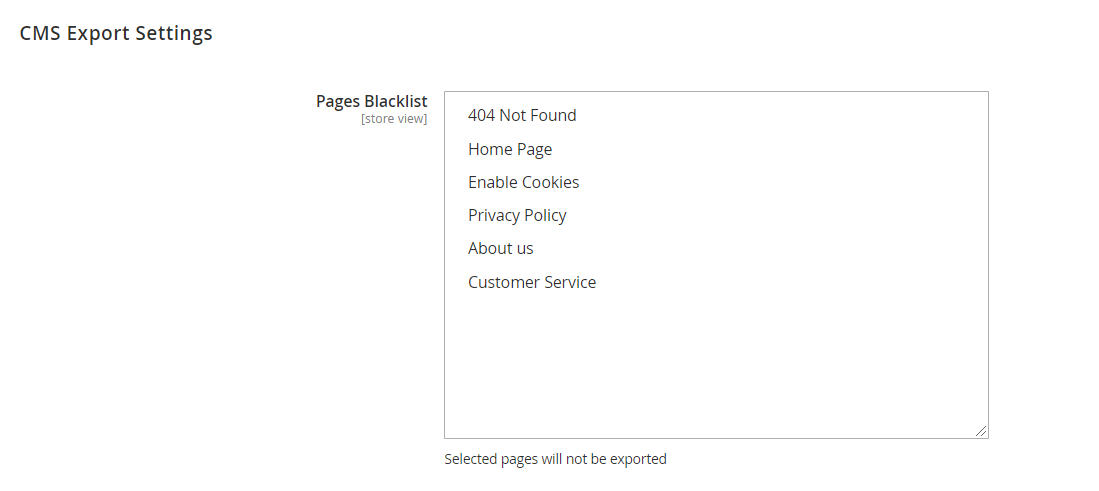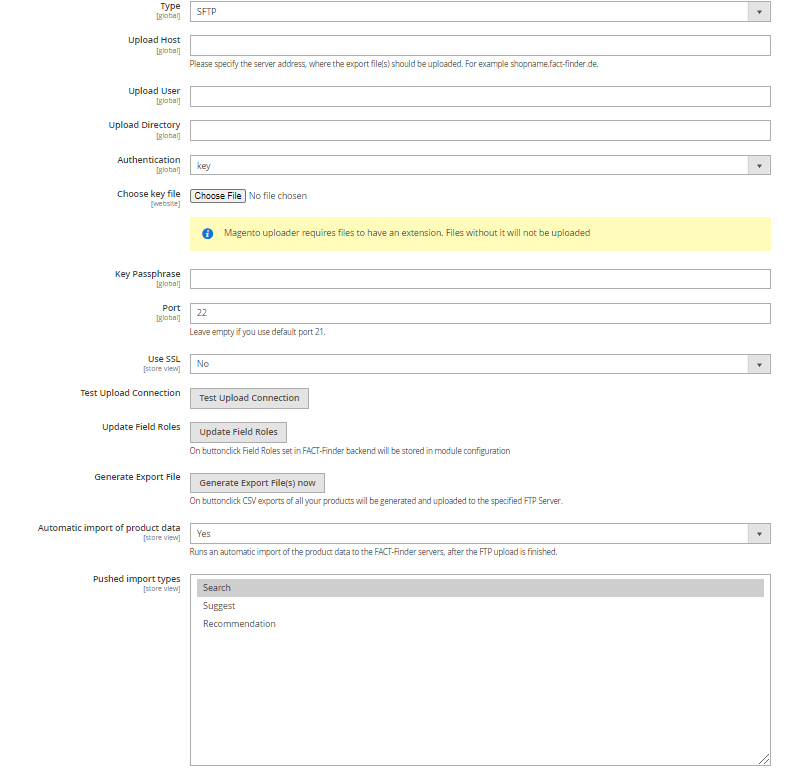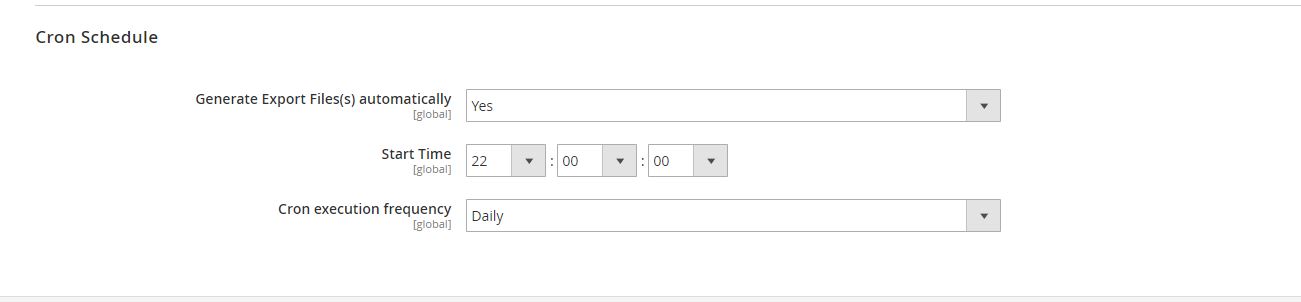omikron / magento2-factfinder
FACTFinder Webcomponents SDK
Installs: 59 849
Dependents: 0
Suggesters: 0
Security: 0
Stars: 11
Watchers: 4
Forks: 17
Open Issues: 17
Type:magento2-module
pkg:composer/omikron/magento2-factfinder
Requires
- php: ~8.1.0||~8.2.0||~8.3.0
- ext-json: *
- magento/framework: ^103.0.7
- magento/module-catalog: ^104.0.7
- magento/module-configurable-product: ^100.4.7
- magento/module-directory: ^100.4.7
- magento/module-inventory: 1.2.*
- magento/module-store: ^101.1.7
- omikron/factfinder-communication-sdk: ^0.9.9
- phpseclib/phpseclib: ~3.0
- salesforce/handlebars-php: 3.*
Requires (Dev)
- friendsofphp/php-cs-fixer: ^3.58
- magento/magento-coding-standard: *
- pdepend/pdepend: ^2.16
- phpmd/phpmd: ^2.15
- phpunit/phpunit: ~9.5.0
- dev-release/5.x
- v5.2.1
- v5.2.0
- v5.1.1
- v5.1.0
- v5.0.3
- v5.0.2
- v5.0.1
- v5.0.0
- v4.4.0
- v4.3.3
- v4.3.2
- v4.3.1
- v4.3.0
- v4.2.2
- v4.2.1
- v4.2.0
- v4.1.7
- v4.1.6
- v4.1.5
- v4.1.4
- v4.1.3
- v4.1.2
- v4.1.1
- v4.1.0
- v4.0.1
- v4.0.0-rc.4
- v4.0.0-rc.3
- v4.0.0-rc.2
- v4.0.0-rc.1
- v3.7.3
- v3.7.2
- v3.7.1
- v3.7.0
- v3.6.0
- v3.5.2
- v3.5.1
- v3.5.0
- v3.4.1
- v3.4.0
- v3.3.0
- v3.2.2
- v3.2.1
- v3.2.0
- v3.1.0
- v3.0.2
- v3.0.1
- v3.0.0
- v2.6.2
- v2.6.1
- v2.6.0
- v2.5.0
- v2.4.2
- v2.4.1
- v2.4.0
- v2.3.3
- v2.3.2
- v2.3.1
- v2.3.0
- v2.2.0
- v2.1.0
- v2.0.2
- v2.0.1
- v2.0.0
- v1.8.0
- v1.7.0
- v1.6.8
- v1.6.7
- v1.6.6
- v1.6.5
- v1.6.4
- v1.6.3
- v1.6.2
- v1.6.1
- v1.6.0
- v1.5.1
- v1.5.0
- v1.4.2
- v1.4.1
- v1.4.0
- v1.3.4
- v1.3.3
- v1.3.2
- v1.3.1
- v1.3.0
- v1.2.0
- v1.1.2
- v1.1.1
- v1.1.0
- v1.0.0
- v0.9-beta.11
- v0.9-beta.10
- v0.9-beta.9
- v0.9-beta.8
- v0.9-beta.7
- v0.9-beta.6
- v0.9-beta.5
- dev-magento-marketplace-chanes
- dev-release/4.x
- dev-release/3.x
- dev-release/2.x
- dev-magento
- dev-FFWEB-2535-introduce-acceptance-tests
- dev-release/1.x
- dev-FFWEB-2109-canonical-pages-on-plp
This package is auto-updated.
Last update: 2025-12-19 14:53:02 UTC
README
This is a new version of SDK which support new WebComponents v5 NG.
This document helps you integrate the FACT-Finder Web Components SDK into your Magento 2 Shop. In addition, it gives a concise overview of its primary functions. The first chapter Installation walks you through the suggested installation processes. The second chapter “Backend Configuration” explains the customisation options in the Magento 2 backend. The final chapter Web Component Integration describes how the web components interface with the shop system and how to customise them.
Our Magento 2 module offers a basic working integration for default Magento2 Luma theme. Most projects may require modifications in order to fit their needs. For more advanced features please check our official WebComponnents documentation.
Table of contents
- Requirements
- Installation
- Activating the Module
- Backend Configuration
- Data Export
- Web Component Integration
- Modification examples
- Troubleshooting
- Contribute
- License
Requirements
This module supports:
- Magento 2 version 2.4.4 and higher
- PHP version 8.1 and higher
Installation
To install module, open your terminal and run the command:
composer require omikron/magento2-factfinder
Optionally, you can specify a version constraint, e.g. omikron/magento2-factfinder:^5.0. Refer to Composer manual
for more information. If, for some reason, composer is not available globally, proceed to install it following the
instructions available on the project website.
Activating the Module
From the root of your Magento 2 installation, enter these commands in sequence:
php bin/magento module:enable Omikron_Factfinder
php bin/magento setup:upgrade
As a final step, check the module activation by running:
php bin/magento module:status
The module should now appear in the upper list List of enabled modules.
Also, check in the Magento 2 backend "Stores → Configuration → Catalog → FACT-Finder" if the module output is activated.
Backend Configuration
Once the FACT-Finder module is activated, you can find the configurations page under "Stores → Configuration → Catalog → FACT-Finder". Here you can customise the connection to the FACT-Finder service. You can also activate and deactivate single web components, as well as access many additional settings.
Main Settings
At the top of the configurations page are the main settings. The information with which the shop connects to and authorises itself to the FACT-Finder Service are entered here. In the first line, activate your FACT-Finder integration. Before any changes become active, save them by clicking "Save Config". In some cases, you need to manually empty the cache (System → Cache Management → Flush Magento Cache ). Click the button "Test Connection" to check the connection to the FACT-Finder service.
Note: the channel name, server URL and API key need to be entered correctly to establish a connection.
Here you can also enable the rendering of category pages using FACT-Finder. More details can be found here.
At the end of the Main Settings section is an option Show 'Add to Cart' Button in Search Results. Activate this option to add a button to the products displayed on the search result page, which directly adds that product to the shopping cart. This feature works only for simple products. For configurable products user will be redirected to product page to choose specific product variant. Warning: The product added to the cart is identified by the variable "MasterProductNumber". To allow this function to work correctly, the field "MasterProductNumber" must be imported to the FACT-Finder backend (on fact-finder.de).
By enabling option Activate Logging, all exceptions thrown during communication with FACT-Finder server will be saved in log file var/log/factfinder.log.
Note: that is a server side communication option: Web Components behaviour won't be affected.
FACT-Finder version
From version 5, the module supports only NG FACT-Finder version. If you use lower version, please use SDK version 4.x
Server Side Rendering
That option enables Server Side Rendering (SSR) for ff-record-list element on category and search result pages.
That means when user navigate to a page of mentioned type, the HTML output will contain the pre-rendered custom elements.
This is useful especially in terms of SEO because ff-record-list renders product data which could have much impact on page rating in browser.
Without SSR enabled, web crawlers could not have a chance to scan the element rendered content because it will not yet be rendered on the time of scanning.
The module uses Handlebars PHP library for template processing
Note: More information about SSR concept you can find in the article Server Side Rendering from Web Components documentation.
Advanced Settings
Advanced Settings contains additional parameters used for the WebComponents configurations. Each setting is set to a default value and has a short explanatory text attached.
Currency and Country Settings
You don't need to set currency nor country only for module purposes. It will use currently used currency and pass this information to factfinder init
component as respectively currency-code and currency-country-code parameters. You can find these settings under Magento General settings
Optional Custom Elements
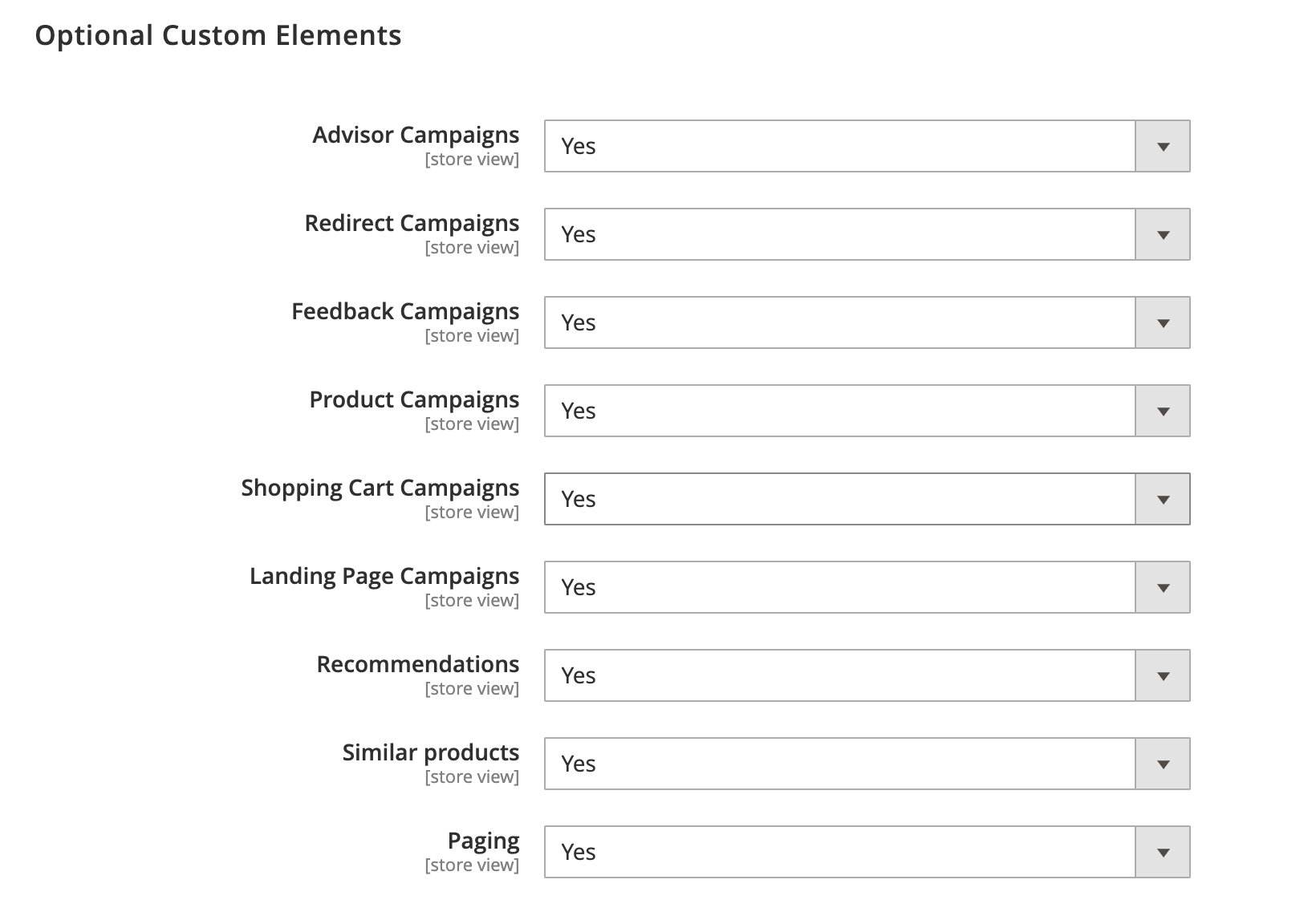 Some of the custom elements we offer works only when specific additional FACT-Finder modules has been purchased.
Here you can disabled them, if you do not use utilize this part of FACT-Finder functionality
Some of the custom elements we offer works only when specific additional FACT-Finder modules has been purchased.
Here you can disabled them, if you do not use utilize this part of FACT-Finder functionality
Note: Feedback campaign support only labels: above search result. More labels needs some simple code customisation.
Note: Paging has been added cause with infinite scrolling enabled in ff-record list, this custom element is redundant
Note: Page id in Landing page campaign base on Magento CMS page Identifier name
Custom Elements Options
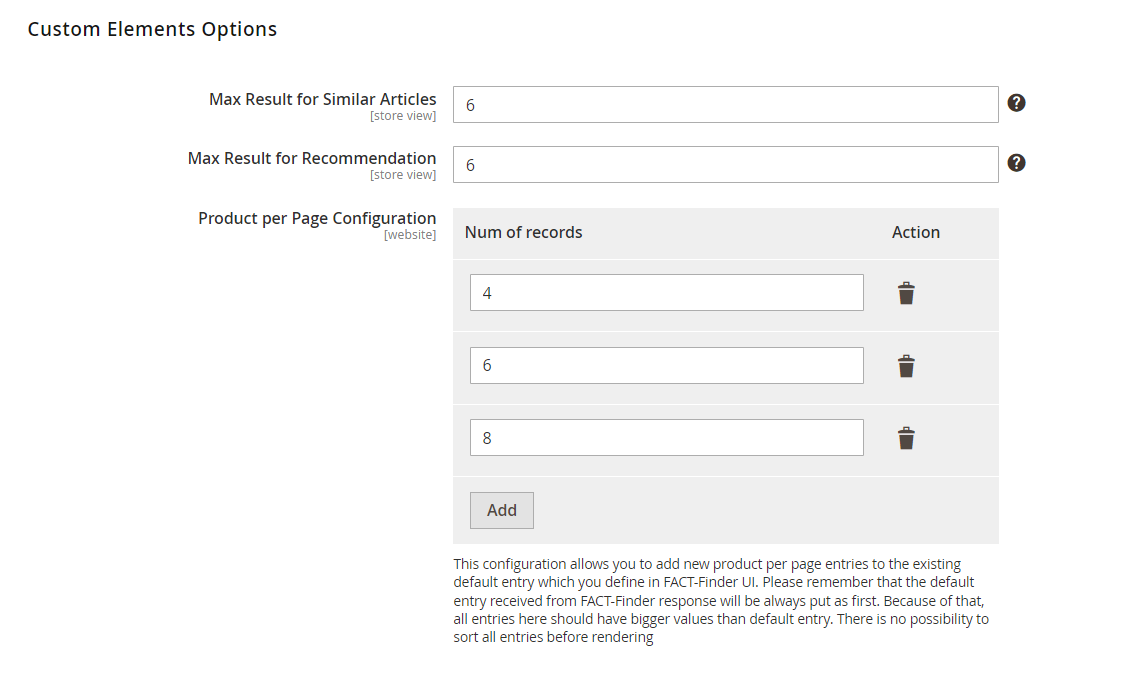 In this section you can find specific custom elements attributes, the values of which, you can configure.
The values stored here are passed to specific places in the templates of the corresponding elements.
In this section you can find specific custom elements attributes, the values of which, you can configure.
The values stored here are passed to specific places in the templates of the corresponding elements.
Export Settings
In this section users can decide if the attributes should be exported as single fields or grouped into a multi-attribute field. Setting Multi-Attribute to No will result attribute being part of cumulative column FilterAttribute. Setting value to Yes will result attribute will be exported into separated column.
Attribute export is working for the attributes of type:
- boolean
- price
- select
- multiselect
- all scalars
Numerical attributes
Setting a multi-attribute field as numerical, will cause this field to be exported to a separate multi-attribute column named NumericalAttributes.
This would easier filter configuration in FACT-Finder.
Note: Attributes which are part of configuration are always exported to FilterAttributes.
CMS Export Settings
You can export Your CMS pages to FACT-Finder to present them in suggest results.
- Pages Blacklist - allow user to filter out pages, which should not be exported, for example "404 Not Found page" should not be visible at suggested records
If you want to start using CMS export in your project, please contact a person from FACT-Finder who is assigned to your project or ask our Service Desk.
Note: CMS Export is available only via console command
Data Transfer Settings
This option configures the connection with the FACT-Finder system via FTP/SFTP. Shop data can be generated and transferred to FACT-Finder using FTP/SFTP. FACT-Finder needs to be up to date on the product data, to ensure that components like the search work as intended.
For FTP servers you will likely specify the user and password For SFTP servers you can use both authenication methods: key or password
Note Magento uploader does not allow files without extension. If your key file doesn't have any, please add one (for example .rsa) Note Don't forget to specify the key passhprase if it's protected
Enter an server to which the CSV file is uploaded automatically. If you are not sure if Magento will be able to connect to your server, please use "Test Upload connection" button.
The CSV file uses double quotes " for field enclosure and a semi-colon ; as field delimiter.
Before starting the export by clicking Generate Export File(s) now, you need to commit all changes by clicking "Save Config".
The exception to that rule is Test Connection function which always takes the actual values from the corresponding fields.
Updating Field Roles
Field roles are assigned while creating new channel in FACT-Finder application, however they can be changed anytime. In this situations, You need to update field roles which are being kept in Magento database for tracking purposes.
To updates field roles, use the button Update Field Roles
Automatic Import
Once the feed file is uploaded (using FTP Export), in order FACT-Finder to start serving new data, import needs to be triggered. Module allows You to enable automatic import which makes FACT-Finder import will be triggered, right after the feed file is uploaded onto FTP server. You can also select which of data types should be imported automatically
- Search
- Suggest
- Recommendation
This is a multiselect field, so You can select all of them
Data Export
In following section You'll get information how, to integrate Your feed with FACT-Finder. Feed is built the same way, regardless of chosen method, so You can choose from one of possible methods.
Feed Types
Module ise capable of exporting feeds in one of the following types
- Product
- CMS
- Category
Product is the main feed that will be used by FACT-Finder to produce search result for your shop. CMS could be used as an separate search result source (if you have search functionality in your blog) or to enriche suggestions (if you want to suggest blog articles related to user search query). Category is used to enrich suggestions by adding categories URLs category to specific suggest items
Integration Methods
FTP export
This method exports feed from shop system and uploads it to FTP server. In order to use this method of export, You need to have FTP server configured (described in section Data Transfer Settings). Then You can click the button (visible below) to generate and then, upload file via FTP.
Using of that button is dedicated mostly for ad-hoc export. In production environment You'll rather use Cron job which will do the same work without forcing You to click the export button each time You want to send new data to FACT-Finder. To configure Cron, please activate the option Generate Export Files(s) automatically and the export will be generated every day at 01:00 server time.
You can define your own cron expression in the module configuration (section visible below). Please remember that this setting is only for that specific task ran under Magento supervisor. It won't work until You have not system Cron configured. To do that, You'll need to add Magento Cron entrypoint to Your system crontab file. Read this tutorial for more information
HTTP Export
Alternative way to integrate Your feed is to use builtin FACT-Finder functionality to periodically download feed from specific URL which the feed is accessible at. This URL should be secured by Basic Auth (username and password configured at section Data Transfer Settings) in order only authenticated users get access to. By making this URL no secured, You are allowing literally everyone to download Your feed!
Exports are available under following location: https://YOUR_SHOP_URL/factfinder/export/product/store/YOUR_STORE_ID
If there's no store id provided, feed will be generated with the default store (by default with id = 1)
You should provide this URL in Your FACT-Finder UI
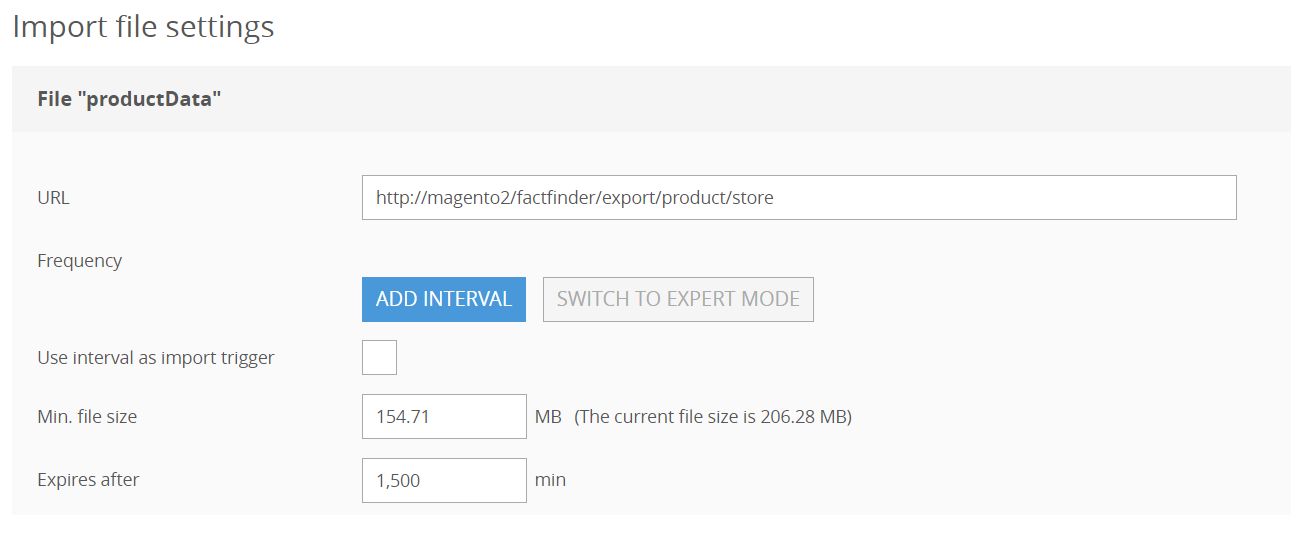
Console Command
If You are a developer and want to test feed is generated correctly or You do not want to executing magento cron
You can use console command which is implementation of Command of Symfony Console Component, builtin in Magento2.
Command name: factfinder:export [TYPE]. You can add execution of this command to Your crontab file.
- Arguments:
- type (mandatory) - set the
FeedFactoryclass with a type of data to be exported. If for a given type, no data provider exists, an exception will be thrown. Possible default values areproductandcms.
- type (mandatory) - set the
- Options (all optional)
- store - define a store, which the product data will be taken from
- skip-ftp-upload - skips the ftp upload
- skip-push-import - skips triggering import
Web Component Integration
You can activate and deactivate any web components from the configurations page in the Magento 2 backend.
The HTML code for the web components can be found in this folder:
src/view/frontend/templates/ff
The module styles can be found in this folder
src/view/frontend/web/css/source/ff
Since Magento 2 is using Less, all source styles are written in this stylesheet language
src/view/frontend/web/css/source/_module.less
You can integrate the templates anywhere within your shop system. The recommended way is to use Magento2 layouts for that.
As an example, the ff-suggest element was integrated into the ff-searchbox template for this SDK:
<referenceBlock name="top.search"> <action method="setTemplate" ifconfig="factfinder/general/is_enabled"> <argument name="template" xsi:type="string">Omikron_Factfinder::ff/searchbox.phtml</argument> </action> <block class="Magento\Framework\View\Element\Template" name="factfinder.suggest" as="suggest" ifconfig="factfinder/general/is_enabled" template="Omikron_Factfinder::ff/suggest.phtml" /> </referenceBlock>
You can also instantiate block in templates using the Magento Layout API, but it's not a recommended way
<?php echo $this->getLayout() ->createBlock(\Magento\Framework\View\Element\Template::class) ->setTemplate('Omikron_Factfinder::ff/suggest.phtml') ->toHtml(); ?>
Note FactFinder Web Components uses handlebars as the engine to resolve its HTML templates. Please refer to the official documentation for available features and their usage: https://handlebarsjs.com/
Configuration Element
The main configuration of Web Components is included in template src/view/frontend/templates/ff/communication.phtml which comes together with a dedicated view model src/ViewModel/Communication.php.
This template is part of the default layout, added to the after.body.start container.
It is essential for whole module to work, so make sure it is also included in your project.
Note: Avoid overriding both the template and view model.
Searchbox Integration and Functions
As soon as the FACT-Finder-Integration is activated in the configuration, the search box web component is automatically activated. It replaces your standard search in Magento2 2.
You can find the template for the FACT-Finder Search at:
src/view/frontend/templates/ff/searchbox.phtml
Once you perform a search, you will automatically be redirected to a new and improved version of the Magento 2 search result page, which works with FACT-Finder data. Additionally, FACT-Finder enriches the new search result page’s URL with relevant data, like the search’s FACT-Finder channel or the search query string. The module’s source code contains the search results’ layout definition in this XML file:
src/view/frontend/layout/factfinder_result_index.xml
Several templates are already integrated into this layout, among others ff-record-list, which displays the search results.
Process of Data Transfer between Shop and FACT-Finder
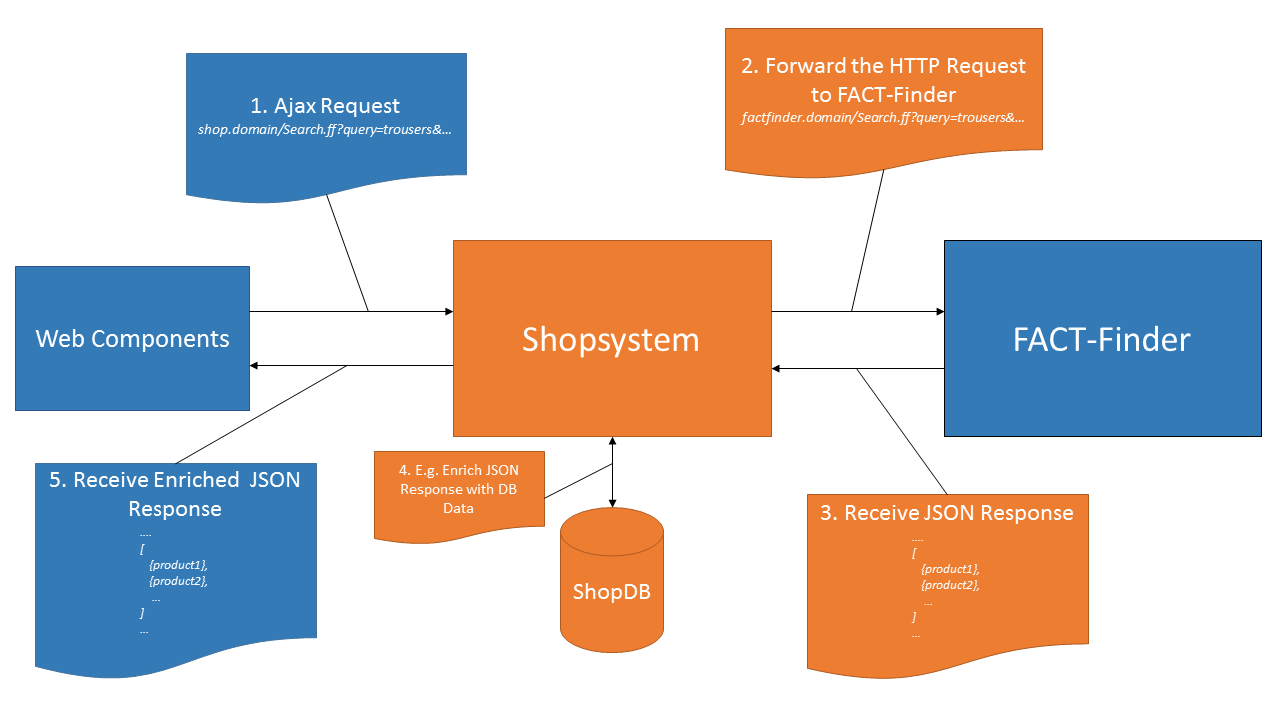 By default search/suggest requests are performed directly to FACT-Finder bypassing Magento backend. However if for some reason, You want to modify request parameters
or want to modify the response before returning it to the front, You can enable Proxy.
By default search/suggest requests are performed directly to FACT-Finder bypassing Magento backend. However if for some reason, You want to modify request parameters
or want to modify the response before returning it to the front, You can enable Proxy.
Using Proxy
By enabling this, once a search query is sent, it does not immediately reach FACT-Finder, but is handed off to a specific controller
src/Controller/Proxy/Call.php
which hands the request to the FACT-Finder system, receives the answer, processes it and only then returns it to the frontend/web component.
You can add a afterExecute plugin using Magento Interceptor mechanism to enrich data received from FACT-Finder.
Note: Sending each request to FACT-Finder instance trough Magento, you lose on performance as each request need to be handled first by HTTP server and then, by Magento itself. This additional traffic could be easily avoided by not activating this feature if there's no clear reason to use it.
Using FACT-Finder on category pages
Module in order to preserve categories URLs and hence SEO get use of standard Magento routing with the combination of FACT-Finder availability to pass custom parameters to search request.
Once user is landed on category page. Search request is performed immediately (thanks to searchImmediately parameter usage).
To enable that, turn on corresponding option in Main Settings section.
Set correct name for CategoryPath field
By default, SDK uses a field named CategoryPath (default category field name for FactFinder instance). If in your FactFinder instance configuration you have a different field name for Category field then you must set this name in the SDK configuration page:
Tracking
The module uses Web Components API to track following events:
- click on product
- add product to cart
- purchase an order
- user login
To track product click make sure your record template uses data-redirect directive described in Tracking guide.
Adding to cart is tracked using WEB Components API in src/view/frontend/web/js/catalog-add-to-cart-mixin.js:28 script.
To make it work, make sure that you are using base catalog-add-to-cart.js, otherwise the mixing will not be applied.
Checkout tracking is done using the ff-checkout-tracking element.
This element is added in src/view/frontend/templates/ff/checkout-tracking.phtml which extend the checkout_onepage_success layout.
If you do not use this layout in your checkout make sure you append it to your own one. For that you can use the view model src/ViewModel/Order.php which provides all necessary data from the backend to the template.
Login tracking is done by API call factfinder.tracking.login in src/view/frontend/templates/ff/communication.phtml.
Modification examples
Our Magento 2 module offers a fully working integration out of the box for default Magento2 Luma theme. Most projects may require modifications in order to fit their needs. Here are some common customization examples.
Changing existing column names
The module has predefined column names defined in the main DI configuration etc/di.xml. These follow our feed best
practices. The default DataProvider is configured to export data for columns with same names, so in order to change column
name, you will need to add two modifications:
- Define new column name in your custom module
di.xml. The following code snippet shows how to change name for column Master Product Number (in module namedMaster):
<virtualType name="Omikron\Factfinder\Model\Export\CatalogFeed"> <arguments> <argument name="columns" xsi:type="array"> <item name="Master" xsi:type="string">CUSTOM_NAME</item> </argument> </arguments> </virtualType>
- Once the column name is changed in
di.xml, add a plugin to the DataProvider and replace the standard name with new one. Remember that you do not need to copy rest of elements. They won't be removed because the DI configuration loading mechanism will merge all definitions into one output. Example implementation:
<type name="Omikron\Factfinder\Model\Export\Catalog\ProductType\SimpleDataProvider"> <plugin name="custom-provider" type="YOUR_VENDOR\YOUR_MODULE\Plugin\AfterToArrayPlugin" /> </type>
public function afterToArray($subject, $result) { return ['CUSTOM_NAME' => $result['Master']] + $result; }
Finally, run bin/magento cache:clean config to replace old DI configuration with the one you just created.
Adding new column
The standard feed contains all data FACT-Finder® requires to work. However, you may want to export additional information which is relevant for your project and not part of a default Magento 2 installation. In order to do so, let's take a look into the FieldProvider definition:
<type name="Omikron\Factfinder\Model\Export\Catalog\FieldProvider"> <arguments> <argument name="productFields" xsi:type="array"> <item name="ImageURL" xsi:type="object">Omikron\Factfinder\Model\Export\Catalog\ProductField\ProductImage</item> <item name="CategoryPath" xsi:type="object">Omikron\Factfinder\Model\Export\Catalog\ProductField\CategoryPath</item> <item name="Attributes" xsi:type="object">Omikron\Factfinder\Model\Export\Catalog\ProductField\Attributes</item> </argument> </arguments> </type>
The constructor argument productFields stores reference to fields that require more logic than simply retrieving
data from the product. Let's assume we want to add a new column BrandLogo containing image URLs. In your module DI, add
the new field definition in the same way as defaults are added.
Again, there is no need to copy all other field definitions: Magento will merge the existing columns with the one you just have added.
In order for your field exporter to work, it has to implement Omikron\Factfinder\Api\Export\FieldInterface.
Your class skeleton to export the brand logo could look like this:
class BrandLogo implements \Omikron\Factfinder\Api\Export\FieldInterface { public function getValue(Product $product): string { // Getting products brand logo URL... } }
Finally, You need to define new column in CatalogFeed definition in di.xml`.
<virtualType name="Omikron\Factfinder\Model\Export\CatalogFeed"> <arguments> <argument name="columns" xsi:type="array"> <item name="BrandLogo" xsi:type="string">BrandLogo</item> </argument> </arguments> </virtualType>
GenericField usage
If extracting logic is just a retrieving attribute value from product without any further data transformation creating virtual type of GenericField might be used instead of implementing FieldInterface. The constructor for this class requires only an attribute code to be exported.
<virtualType name="Omikron\Factfinder\Model\Export\Catalog\ProductField\Brand" type="Omikron\Factfinder\Model\Export\Catalog\ProductField\GenericField"> <arguments> <argument name="attributeCode" xsi:type="string">manufacturer</argument> </arguments> </virtualType>
Now run bin/magento cache:clean config to use the new DI configuration.
Adding custom product data provider
If You are in need to define new product types, and its data cannot be provided by any of existing Data Providers, You should create a custom Data Provider and map it to Your product type. This operation like previous are available via Magento DI mechanism. In your module DI add following xml code
<type name="Omikron\Factfinder\Model\Export\Catalog\DataProvider"> <arguments> <argument name="entityTypes" xsi:type="array"> <item name="customProductType" xsi:type="string">YOUR_VENDOR\YOUR_MODULE\Model\Export\Catalog\ProductType\CustomDataProvider</item> </argument> </arguments> </type>
<?php class CustomDataProvider implements DataProviderInterface { /** @var Product */ protected $product; public function __construct(Product $product) { $this->product = $product; } /** * @inheritdoc */ public function getEntities(): iterable { // Your logic } }
It's a minimum configuration. $product constructor will be passed automatically and in method getEntities You should extract all required data
Configure field to be exported from variant
By default, module exports data from configurable product. Its variants override only few of fields which you can see in class:
src/Model/Export/Catalog/Entity/ProductVariation.php
This is done to provide the best performance but if you variants differs in some attributes other than configurable attributes (color, size etc.) You can configure which fields should be exported from variants.
Use variantFields argument for that.
Here is the example from module, where we want to export ImageURL from variants because some configurable attribute could have an impact on the how product looks (color is a good example).
<type name="Omikron\Factfinder\Model\Export\Catalog\FieldProvider"> <arguments> <argument name="productFields" xsi:type="array"> <item name="CategoryPath" xsi:type="object">Omikron\Factfinder\Model\Export\Catalog\ProductField\CategoryPath</item> <item name="Brand" xsi:type="object">Omikron\Factfinder\Model\Export\Catalog\ProductField\Brand</item> <item name="FilterAttributes" xsi:type="object">Omikron\Factfinder\Model\Export\Catalog\ProductField\FilterAttributes</item> </argument> <argument name="variantFields" xsi:type="array"> <item name="ImageURL" xsi:type="object">Omikron\Factfinder\Model\Export\Catalog\ProductField\ProductImage</item> </argument> </arguments> </type>
Troubleshooting
Removing /pub from exported URLs
If the exported feed file contains URLs with pub/ added, most probably your document root is set to the /pub folder. In order to skip this part in URL, please add following entry to your project's env.php file:
'directories' => [ 'document_root_is_pub' => true ],
Contribute
For more information, click here
You can also open a new issue if You spot a bug or just have an idea for module improvement To check currently opened issues here.
License
FACT-Finder® Web Components License. For more information see the LICENSE file.