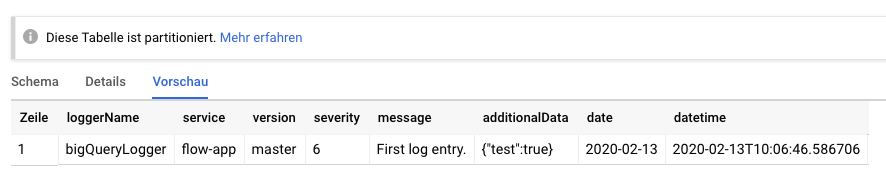t3n / flow-log
Small package that provides several Logger for the Flow Framework
Installs: 11 090
Dependents: 0
Suggesters: 0
Security: 0
Stars: 0
Watchers: 7
Forks: 0
Open Issues: 0
Type:neos-package
pkg:composer/t3n/flow-log
Requires
- google/cloud-bigquery: 1.13.*
- neos/flow: ^7.0
This package is auto-updated.
Last update: 2025-09-17 10:47:27 UTC
README
Warning
This plugin is no longer being maintained and there is no superseding package at this time
t3n.FlowLog
This package adds a few helper to log Flow Messages.
🔧 Still Work in Progress 🔧
ConsoleStorage
If you'd like to log your Exceptions to the console, for instance stderr or stdout, he ConsoleStorage is for you. It will log all throwables directly to the console as JSON. The JSON is formatted to be parsed by google Stackdriver.
To enable the ConsoleStorage you need to adjust your Settings.yaml like this:
Neos: Flow: log: throwables: storageClass: t3n\FlowLog\ThrowableStorage\ConsoleStorage optionsByImplementation: 't3n\FlowLog\ThrowableStorage\ConsoleStorage': streamName: 'stderr'
The StreamName could either be stderr or stdout.
BigQueryLogger
The BigQueryLogger is an AbstractBackend so that you can use it like an normal Logger like FileBackend. If you want to log into BigQuery, here is your 3 Step manual:
- configure BigQuery (dataset, table, keyFile)
- create a
BigQueryLoggerviaPsrLoggerFactory - map your custom
BigQueryLoggerviaObjects.yamlto actually use it
1) Configure BigQueryLogger
t3n: FlowLog: bigQuery: dataset: 't3n_flowlog' table: 'application_log' expirationMs: '7776000000' # 90 days keyFilePath: '/path/to/google/key.json'
ℹ️ All logs will be written into a partitioned table in BigQuery. This means that you have a "overall" table with multiple tables for each day. This day-tables can be deleted automatically via expirationMs. If you want to store your logs forever just ignore this Setting and let it blank.
2) Create your own Instance of BigQueryLogger
To actually use the BigQueryLogger you have to define your own in your Settings.yaml. The important part is loggerName ("applicationXyImportLogger") and the internal Name bigQueryLogger.
bigQueryLogger will be used in Step 3, loggerName is the actual name for the BigQueryTable (inserted for each row).
Neos: Flow: log: psr3: 'Neos\Flow\Log\PsrLoggerFactory': bigQueryLogger: class: 't3n\FlowLog\Backend\BigQueryLogger' options: loggerName: 'applicationXyImportLogger'
You can create as many loggers as you want. This is really usefull if you want to "split" your logs in your BigQueryTable. E.g. one Logger for Imports, one for User-Requests, etc.
3) Map your BigQueryLogger via Objects.yaml
Last but not least you have to define your Logging-Factory to use your BigQueryLogger.
Therefore edit your Objects.yaml like this:
t3n\FlowLog\Command\ExampleCommandController: # <- adjust properties: logger: object: factoryObjectName: Neos\Flow\Log\PsrLoggerFactoryInterface factoryMethodName: get arguments: 1: value: bigQueryLogger
Now you are able to use it:
/** * @var Psr\Log\LoggerInterface */ protected $logger; .... $this->logger->log(LogLevel::INFO, 'First log entry.', ['test' => true]);
ServiceContext
ℹ️ Important if you want to log multiple applications/environments (e.g.) in BigQuery.
You should also set the ServiceContext that is used by StackDriver and BigQueryLogger:
t3n: FlowLog: serviceContext: service: 'flow-app' version: 'master'