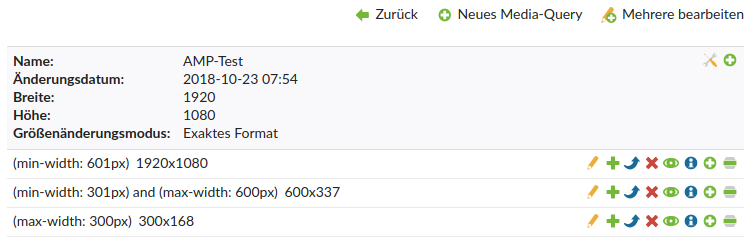heimrichhannot / contao-amp-bundle
This bundle offers functionality concerning "Accelerated Mobile Pages" (AMP) for the Contao CMS.
Installs: 301
Dependents: 0
Suggesters: 0
Security: 0
Stars: 0
Watchers: 4
Forks: 1
Open Issues: 1
Type:contao-bundle
pkg:composer/heimrichhannot/contao-amp-bundle
Requires
- php: ^7.4 || ^8.0
- contao/core-bundle: ^4.9
- heimrichhannot/contao-head-bundle: ^1.7
- heimrichhannot/contao-twig-support-bundle: ^1.5
- heimrichhannot/contao-utils-bundle: ^2.225
- matthiasmullie/minify: ^1.3
- psr/container: ^1.0 || ^2.0
- symfony/event-dispatcher-contracts: ^1.0 || ^2.0 || ^3.0
- symfony/http-foundation: ^4.4 || ^5.4
- symfony/polyfill-php80: ^1.27
- symfony/service-contracts: ^1.0 || ^2.0 || ^3.0
Conflicts
README
This bundle offers functionality concerning Accelerated Mobile Pages (AMP) for the Contao CMS.
Features
- offer an alternative AMP version for an ordinary Contao page (GET-Parameter
amp=1must be set) - offer AMP templates for the supported content elements and modules
- custom inline CSS can be added via...
- static file
- webpack/encore integration via heimrichhannot/contao-encore-bundle
- manually in fe_page_amp.html5
Setup
Installation
- Install via composer:
composer require heimrichhannot/contao-amp-bundle - Update your database.
- Prepare your page template for Contao Head Bundle (needed for the amphtml link element).
First steps
- Create an ordinary layout and assign
fe_page_amp.html5as template. ClickAdd AMP support. - Navigation to the root page where you want to add AMP support, set AMP support to active and choose the layout created in step 1.
- In order to show your website in AMP mode simply append the GET parameter
amp=1to your URL, i.e.https://www.example.org/article→https://www.example.org/article?amp=1
Usage
Menu/Navigation
This bundle comes with an custom frontend module for navigation. It renders the menu as sidebar and add the option to render sub pages as accordions. We recommend to use it for the navigation on your amp page.
Since amp-sidebar must sit directly within the body element, put the navigation module into the header section of your template (we removed container elements for header section in our template).
Support custom templates
-
To create an amp version for any template, create a new template file with the same name and add
_ampas suffix, e.g.ce_my_content_element_amp.html5orce_my_content_element_amp.html.twig. -
Register the template in your project config
# /config/config.yaml huh_amp: templates: ce_my_content_element: ~
-
If your template/element needs amp components to work, update your configuration accordingly:
# /config/config.yaml huh_amp: templates: ce_my_content_element: components: ['accordion','youtube']
If you need more control about template context or components, use the PrepareAmpTemplateEvent.
If the element template is amp compatible without modifications or your element will be only used in amp context, you can set huh_amp.template.[template].amp_template to true, see configuration section.
Encore Bundle
If you use encore bundle, just create an amp encore entry and add it to your amp layout. Only css assets from the layout will be added.
Templates
This section will give some hints for creating amp valid templates.
Images
AMP Bundle ship with an image template, that can be included. If you already use the utils bundle image template, you just need to replace the template name:
{# Before #} {{ include('@HeimrichHannotContaoUtils/image.html.twig', images.singleSRC) }} {# After #} {{ include('@HeimrichHannotAmp/image/image_amp.html.twig', images.singleSRC) }}
If you don't want the contao image container around, you can also include just the image element {{ include('@HeimrichHannotAmp/picture/picture_amp.html.twig') }}.
Convert html code to amp-html
Since bundle version 0.3
If you use the convert_html option for a registered template, the resulting html code after parsing the templates will be converted to amp-html code. This may come handy for example ce_html or mod_html templates. To use this feature, you must install lullabot/amp library, otherwise a warning in thrown when set this option to true. This bundle extends the library functionality with additional svg-support for img tags. Keep in mind that an automatic conversation maybe not complete or good as a manual conversation.
Developers
Events
| Class | Description |
|---|---|
| PrepareAmpTemplateEvent | Prepare template, add/change amp components, change the template name. |
Supported content elements
| Contao content element | Contao template | AMP component | Notes |
|---|---|---|---|
ContentAccordion |
ce_accordionSingle.html5 |
accordion | single element accordions |
ContentAccordionStart |
ce_accordionStart.html5 |
accordion | |
ContentAccordionStop |
ce_accordionStop.html5 |
accordion | |
ContentImage |
ce_image.html5 |
image | |
ContentMedia |
ce_player.html5 |
audio or video | aka "Audio/Video"; if isVideo is set in the template, the amp component "video" is used |
ContentYouTube |
ce_youtube.html5 |
youtube | core content element or heimrichhannot/contao-youtube-bundle |
ContentSlick |
ce_slick.html5 |
carousel | heimrichhannot/contao-slick-bundle |
Supported modules
| Contao module | Contao template | AMP component |
|---|---|---|
ModuleNavigation |
mod_navigation.html5 |
sidebar + accordion |
AMP Validation
You can validate your AMP page by appending #development=1 to your url.
Things to consider:
- If you do that in dev mode, you'll get validation errors concerning the position of custom CSS tag and that custom JS is not allowed. Both of the errors are due to the symfony debug toolbar and should disappear in production mode.
- When developing a website you might do that in localhost or some kind of custom domain. So you can ignore the error "The attribute 'href' in tag 'base' is set to the invalid value [...]" becuase in production mode it will disappear.
- Take care of your generated CSS: it shouldn't contain any source map files, because these will significantly increase the size of the CSS
Meta-Tag handling in fe_page
The meta tags are handled using heimrichhannot/contao-head-bundle and rendered as follows:
<?php $this->block('meta'); ?>
<?= $this->meta; ?>
<?php $this->endblock(); ?>
Hint: If you use fe_page_amp.html5 in your AMP layout, you won't have to take care of this.
Override templates
HTML5 templates
These can be overridden as usual by putting a file with the same name into your project's templates directory or in the templates directory of one of your modules.
Twig templates
These can be overridden by putting a file with the same name into your project's app/Resources/views directory or in the src/Resources/views directory of one of
your bundles (these bundles must load after the contao-amp-bundle; you can specify this in your bundle's Plugin.php).
Responsive images: Contao vs. AMP
Keep in mind: If you didn't specify image sizes in Contao, you can skip this chapter.
In Contao responsive images are built with "archives" (tl_image_size and tl_image_size_item). In tl_image_size you can define a default
image size and in tl_image_size_item instances more sizes depending on a given media query.
In AMP on the other hand there's no such thing as a default case, so you need to create it explicitly. Also you have to add media-queries for
each and every tl_image_size_item so that you don't have duplicates.
So you have 2 options:
- Assign an image size with no child elements to your image, i.e. only
tl_image_size. - Create
tl_image_size_iteminstances so that you have one for every situation that can happen. Example:
SVG images
If you use svg-images ensure that they have assigned width and height attributes on the <svg> element. Otherwise they wont have dimensions in their amp-version and the lazy loading component requires width and height for aspect ratio padding.
For non-amp version simply add the following css rules and attach .img-fluid css class to make svg responsive again:
.img-fluid {
max-width: 100%;
height: auto;
}
Documentation
Configuration - The complete configuration and examples
Known limitations
- currently AMP pages without a non-AMP layout are not supported