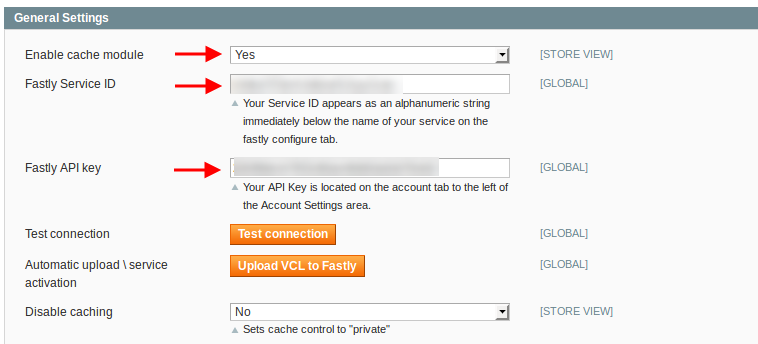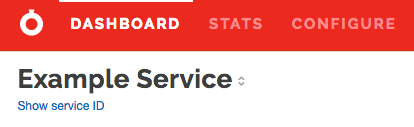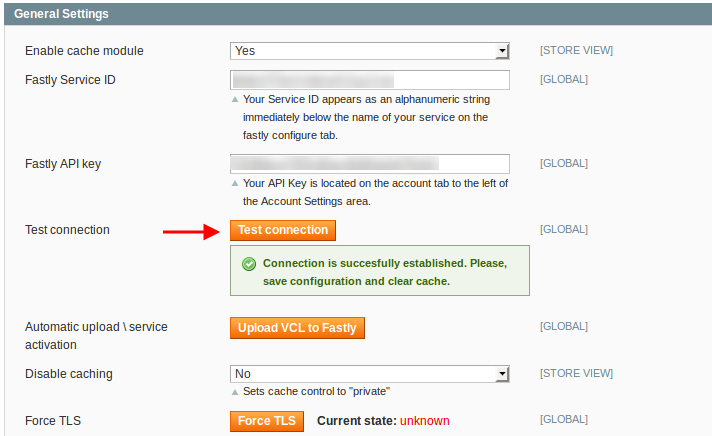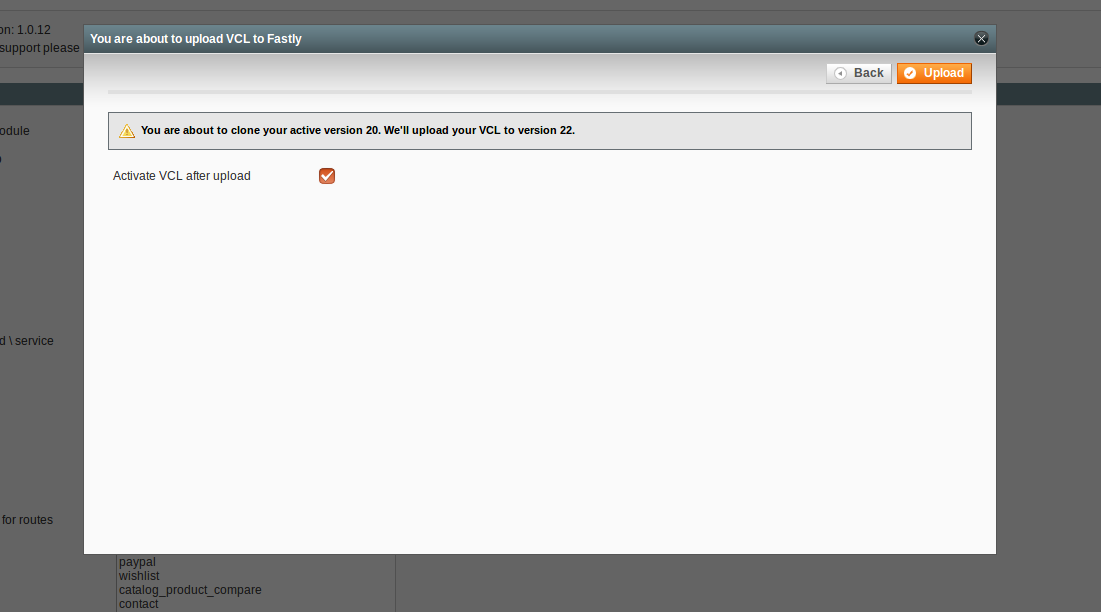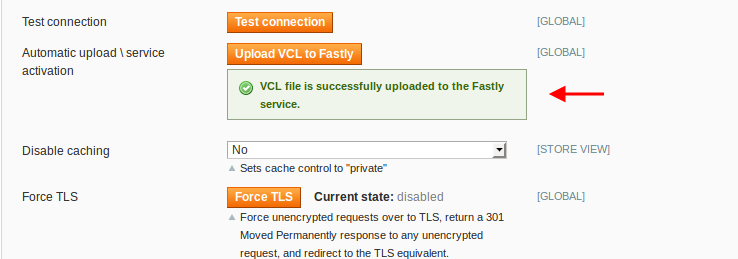fastly / cdn
Fastly CDN module for Magento 1.x
Installs: 5 373
Dependents: 0
Suggesters: 0
Security: 0
Stars: 27
Watchers: 53
Forks: 10
Open Issues: 1
Type:magento-module
pkg:composer/fastly/cdn
Requires
README
FASTLY CDN FOR MAGENTO DOCUMENTATION
Thank you for using the "Fastly CDN module for Magento" (FastlyCDN).
This package contains everything you need to connect fastly.com (Fastly) with your Magento commerce shop and to get the most out of Fastly's powerful caching capabilities for a blazing fast eCommerce site. The FastlyCDN module has been architectural certified by Varnish Software to ensure highest quality and reliability for Magento stores. The FastlyCDN module consists of two main components:
- The Magento module and
- the bundled Varnish Cache configuration files (VCL).
The FastlyCDN module basically sets the correct Cache-Control headers according to the configuration and the visitor session and provides an interface for purging Fastly's cache.
The second component, the VCL, configures Varnish to process the client requests and Magento's HTML response according to the Cache-Control headers the FastlyCDN module adds to every response. It is required for full feature set. Enabling the Fastly Magento Module without uploading the Fastly VCL may result in pages not being complete or pages not caching properly.
1. Prerequisites
Before installing the FastlyCDN module you should setup a test environment as you will need to put Fastly in front which will certainly take a while for configuring and testing. If you directly rollout this solution to your production server you might experience issues that could affect your normal eBusiness.
Ensure that your Magento Commerce shop is running without any problems in your environment as debugging Magento issues with Fastly in front might be difficult.
FastlyCDN supports Magento Community Edition from version 1.7 and Magento Enterprise Edition from version 1.12 onwards.
You need an account with fastly.com.
2. Installation
This chapter describes the installation of the Magento module as well as the settings within your fastly.com account.
Magento module
The installation of the Magento module is pretty easy:
- Download the zip archive of this repository to a temporary location on your server and extract it.
- Copy the contents of the app directory in the archive to the app directory of your Magento instance.
- Go to the Magento backend and open the Cache Management (System -> Cache Management) and refresh the configuration and layout cache.
- Due to Magento's permission system, please log out and in again before continuing with the next step.
If any critical issue occurs you can't easily solve, go to app/etc/modules, open "Fastly_CDN.xml" and set "false" in the "active" tag to deactivate the FastlyCDN module. If necessary clear Magento's cache again.
Upload the VCL file bundled with the FastlyCDN module to your Fastly service.
Installation using composer.json
NOTE: Magento 1 by default doesn't support composer, as modules are spread out amongst multiple directories. However, we have created a workaround that uses the third party extension magento-composer-installer. This enables composer to install Magento modules using this modman file, which defines the module paths mapping.
Since Magento 1 doesn't ship with a composer.json file, you will have to create one manually in the M1 root directory with the following content:
{
"require": {
"fastly/cdn": "*"
},
"repositories": {
"fastly-magento": {
"type": "git",
"url": "https://github.com/fastly/fastly-magento.git"
}
},
"extra": {
"magento-root-dir": "./",
"magento-deploystrategy": "copy",
"magento-force": true
}
}
Once you have added this file you should be able to run composer update in order to create the /vendor folder with the required dependencies, and then copy the various Fastly module files according to paths from the modman file.
Alternatively, you can create the required composer.json by entering the following commands:
composer init
composer config repositories.fastly-magento git "https://github.com/fastly/fastly-magento.git"
composer config extra.magento-root-dir ./
composer config extra.magento-deploystrategy copy
composer config extra.magento-force true
composer require fastly/cdn
3. Configuration
This section handles the different configuration options for the module as well as settings that have to be configured on the server.
Login to you Magento admin and go to:
System > Configuration > Services > Fastly CDN
Under the General Settings tab, set Enable cache module to Yes and then enter your Fastly Service ID* and Fastly API key**.
*To find out you Service ID, login to the Fastly dashboard, locate your Service name and click on the Show Service ID link.
**To find out your API key, while in the Fastly dashboard, select Account from the user menu and scroll way down to the bottom of the page. In the Account API Key area, click the Show button.
You can press the Test credentials button just to make sure that you have entered valid credentials.
If you have received a success message, press the Save Config button.
The final step is to upload the VCL to Fastly. You can do this by pressing the Upload VCL to Fastly button.
The modal window will pop up, make sure that the Activate VCL after upload is ticked and press the Upload button in the top right corner:
Once the upload process is done, the modal window will automatically close and the success message will show:
That’s it, you have successfully configured your Magento store with the Fastly CDN.
Important: If you are using Magento Enterprise make sure to deactive the Page Cache before enabling FastlyCDN module. You can do this in System > Cache Management.
3.1 General Settings
In the following section the configuration options for the Fastly CDN module are explained. Most of them can be changed on the website and store view levels which allows fine grained configurations for different store frontends.
In your Magento backend go to System -> Configuration -> "Fastly CDN" in the "Services" section and open "General Settings" tab.
Note that if you change a value here Fastly will not reflect it until you purge its HTML objects or the TTL of the cached objects expires.
Enable cache module
This enables the basic functionality like setting HTTP headers and allows cache cleaning on the Magento Cache Management page. This option should be set to "Yes" globally as soon as you point one of your store domains to the Fastly service even if you would like to deactivate the caching for certain websites or store views (see option below). Until this is done caching behavior may not work as expected and cleaning options on the Cache Magement page won't be available.
Fastly Service ID
Enter the service id of the Fastly service that is connected to the current scope.
Fastly API key
Enter your Fastly API key.
(Details of how to find these are documented (here)[https://docs.fastly.com/guides/account-management-and-security/finding-and-managing-your-account-info])
Disable caching
This option allows you to deactivate caching of every Magento frontend page in Fastly. This is useful for development or tests and is achieved by passing all requests through Fastly without caching them. If you have a staging website within your Magento Enterprise instance make sure this option is set to "Yes" for this website. Requests will still pass through Fastly but every request gets a cache control of "private" to prevent caching.
Disable caching for routes
Certain controllers or actions within Magento must not be cached by Fastly as the response will contain user specific data or requests may trigger updates in the database database such asAPI calls, or payment callbacks. Although Fastly passes all POST requests (which most often are used to submit forms with custom information etc.) you can define the controllers and actions that should have the "private" flag in their HTTP response header.
Note: The function relies on Mage_Core_Controller_Varien_Action::getFullActionName().
Default cache TTL
Fastly delivers cached objects without requesting the web server or Magento again for a certain period of time defined in the TTL (time to live) value. You can adjust the TTL for your shop pages on store view level which allows you to have different TTLs for your frontend pages.
Note that this field only allows numeric values in seconds. It doesn't support the same notation that can be used in the VCL. "2h" (2 hours) have to be entered as "7200" seconds. For static contents Fastly uses the default TTL value defined in the vcl_fetch section of the VCL (Default: set beresp.ttl = 3600s).
Stale content delivery time
Fastly can serve stale content even if the TTL has expired. During the time it takes Fastly to fetch the fresh content from Magento it can serve stale content from ist cache. This setting defines the time in seconds to allow Fastly to serve stale content after the "normal" TTL has expired.
Stale content delivery time in case of backend error
This setting defines the time in seconds that stale content can be delivered in case the backend is down or cannot respond properly.
Cache TTL for routes
This options allows you to adjust Fastly cache TTL on a per magento controllers/actions basis. To add a new TTL value for route
- click "Add route" button
- input route (e.g. "CMS", "catalog_product_view");
- input TTL for route in seconds (e.g. "7200").
"Default Cache TTL" value is used when no TTL for a given route is defined.
Purge category
This option binds automatic purge of category (Fastly) cache with is update event. If you always want up-to-date category information on front-end set the option value to "Yes" and category cache will be invalidated each time a category update occurs.
Purge product
This option binds purge of product (Fastly) cache with product and product's stock update. If set to "Yes" product pages cache is invalidated each time product update or product's stock update occurs.
Additionally, if "Purge Category" option is set to "Yes" this triggers product's categories cache purge on product/product stock update. This option is useful to keep product pages and categories up-to-date when product becomes out of stock (i.e. when the last item purchased by a customer).
Purge CMS page
This option binds automatic purge of CMS page (Fastly) cache with its update event. If set to "Yes" CMS page cache is invalidated each time CMS page update event occurs (i.e. CMS page content update via Magento admin).
Use Soft Purge
Using soft purge will not remove the content immediately from Fastly's cache but mark it as stale. In combination with the stale timings your customers will be serverd stale content very fast while Fastly is updating the content in the background.
Debug
This option lets some X headers pass. Use it only for development or debugging. This should be set to "No" on production systems.
3.2 ESI
Edge Side Includes (ESI) is implemented in Varnish as a subset of the W3C definition (http://www.w3.org/TR/esi-lang) and supports esi:include and esi:remove only.
With ESI enabled your Magento installation will become even faster than running only on Fastly alone. ESI is used to cache recurring snippets (aka blocks in Magento) and reuse them in different pages.
3.2.1 Form Key Handling
As with version CE 1.8 and EE 1.13 Magento introduced form keys in the frontend. Form keys are handled automatically with the module by using ESI blocks.
3.2.2 ESI blocks
FastlyCDN comes preconfigured with ESI handling for these blocks:
- top links
- welcome message
- sidebar/mini cart
- recently viewed products
- recently compared products
- wishlist
To enable ESI functionality go to System -> Configuration -> "Fastly CDN" in the "Services" section and open "ESI Settings" tab.
MAGENTO ENTERPRISE USERS NEED TO MAKE SURE THAT THE "PAGE CACHE" IN SYSTEM -> CACHE MANAGEMENT IS DISABLED BEFORE ENABLING ESI.
3.2.3 ESI configuration
Default ESI TTL
The default TTL for ESI blocks in seconds. This applies for blocks that have no specific value in the next section.
ESI TTL for blocks
You can override the default TTL by setting block specific values. The block name must match the tag names defined in the config.xml in app/code/community/fastly/CDN/etc in the <FastlyCDN_esi_tags> section.
ESI Strict Rendering
When set to "No" block logic gets simplified to get better hit rates. However the content might slightly differ from native Magento block. This affects especially to the "recently viewed products" and "recently compared products" block which natively filters the list of viewed or compared products.
ESI Debug
Enables markers to identify ESI blocks in the frontend. It will also echo the internal ESI URL per block for debugging.
Use this only in a test environment.
3.3 GeoIP handling
GeoIP handling will get the country of a web client based on it's IP address. This feature can be used to either automatically redirect customers to the store matching their country or to show them a dialog to select the desired store themselves.
Configuration
To enable GeoIP handling go to System -> Configuration -> "FastlyCDN" and open the "GeoIP Settings" tab and choose "Yes" with "Enable GeoIP". Make sure to be on store configuration scope.
General behavior
The module will set a cookie with the name "FASTLY_CDN_GEOIP_PROCESSED " after a redirect or when a dialog is displayed.
If this cookie is set on the customer side this module will take no action at all as we presume the customer either saw (and maybe interacted with) the popup or was automatically redirected to the matching store.
Show a dialog to select target store
When set to "yes" your customers will be presented with a dialog. When set to "no" your customers will be redirected. The action performed depends on two variables:
- the current store
- the country of the visitor
To configure the dialog or the redirect url you have to switch to store scope and add mappings for the countries you want to redirect/inform. All country mappings use ISO 3166-1-alpha-2 codes.
Mapping for static CMS blocks
For every country you want to show a dialog you have to enter a country code and select a static CMS block to display. This module comes with predefined CMS blocks to be a base for your custom development. The modal window itself can be customized by editing the template file at app/design/frontend/base/default/template/ FastlyCDN/geoip/dialog.phtml
The name of the CMS blocks bundled with the module start with "Fastly CDN GeoIP dialog in ...". There is a version in English and a version in German. To make the dialogs work you have to replace the value "EN" (or "DE") within the options of the select tag with the id "geoip-select" with the URI you want your customers to be redirected to.
Mapping for redirects
For every country you want to redirect to a specific store you have to enter a country code an select a target store.
You can define either redirect or show dialog.
Prevent redirect or static blocks to be shown
You probably don't want to redirect your customers to another store if the country of your visitor matches the current store. To prevent redirects you have to add a mapping using the country code of that store and leave the other field empty. This way, if your customer is in the "right" store (based on the country), no GeoIP based action will be triggered.
4. Cache cleaning, PURGE requests
Fastly caches objects for a certain period of time according to their TTL. After that the object will not be requested from the web server or Magento again. Until the TTL expires Fastly will deliver the cached object no matter what will change within Magento or the webserver's file system. To force Fastly to cleanup its' cache and to retrieve the information again from the backend you can trigger a purge request right from Magento.
In the Magento backend go to System -> Cache Management. If you have enabled the FastlyCDN module in the configuration you will see a new button "Clean Fastly CDN Cache" in the "Additional Cache Management" section.
Purge by content type
You can purge objects in Fastly's Cache based on its content type by just clicking "Clean Fastly CDN Cache by content type". This will allow you for example to remove the CSS files of all store views in Fastly if they have been modified without the need to invalidate any other object which will save a lot of resources on high frequented stores.
Purge by store
You can purge objects in Fastly's Cache based on the store by just clicking "Clean Fastly CDN Cache by store". This will only remove content that is generated from Magento. Images, CSS files or JavaScripts will not be purged.
Purge a URI
It is also possible to purge a single url (e.g. page) using "Quick Purge". Enter desired URL in input field next to "Quick Purge" button and press it. If URL is valid you'll see a success message for purged page.
Purge all
Beside these direct purge requests FastlyCDN has observers for "Flush Magento Cache" and "Flush Cache Storage" to purge all objects in Fastly together with the Magento cache refresh. It also has observers for "Flush Catalog Images Cache" and "Flush JavaScript/CSS Cache" to clean objects that match the appropriate surrogate keys in Fastly. All HTML objects will be purged too as the product image and JavaScript/CSS paths will change when Magento generated them again so the cached HTML objects might contain wrong paths if not refreshed. You can also enable automatic purging of CMS pages, categories and products when they are saved (see configuration). If you don't want these observers to take automatic action comment them out in the config.xml of the FastlyCDN module.
5. VCL Design Exceptions
By default Varnish does not take into account User-Agent string of a request when building its cache object. Magento Design Exceptions use regular expressions to match different design configurations to User-Agent strings. In order to make Design Exceptions work with Varnish you will have to renew Varnish VCL each time Design Exceptions are updated.
The most straightforward way to do this is to execute a Purge All in the Fastly App service config page after you update your Design Exceptions. But, due to the configurability of Varnish, inbound normalization of User-Agent strings is possible as an advanced configuration. This functionality can allow you to more selectively control the CDN caching rules responsively as you update your Design Exceptions
6. Troubleshooting
This section handles known issues with the module as well as best practices when using FastlyCDN.
6.1 Known issues
- "Use SID in Frontend" in System Configuration -> Web -> Session Validation Settings must not be set to "yes" otherwise a GET parameter ___SID will be added which disables caching at all.
- "Redirect to CMS-page if Cookies are Disabled" in System Configuration->Web-> Browser Capabilities Detection must be turned off as visitors served by Fastly won't get a cookie until they put something in the cart of login.
- Logging and statistics within Magento will be fragmentary (Fastly won't pass cached requests to the webserver or Magento). Fastly provides streamed (access logs)[https://docs.fastly.com/guides/streaming-logs/setting-up-remote-log-streaming] which can be used in place. Instead make use of a JavaScript based statistics like Google Analytics or use Fastly's metrics.
- Running FPC (Magento Enterprise Full Page Cache) along with ESI will result in ESI not displaying any cached blocks. To use FastlyCDN with Magento Enterprise you have to disable FPC completely.
- When using ESI ensure that paths containing fragments to be populated as an include that gzip is disabled.
6.2 Prevent caching for custom modules
When using custom modules in your Magento installation whose HTML output shouldn't be cached, ensure that you add their controllers to the "Disable caching for routes" configuration to prevent caching of their output.
6.3 Prevent caching for HTML/PHP files outside Magento
When using a web server such as Apache for assets and pages outside of Magento, Fastly will respect caching information recevied from the backend server like: "Cache-Control: max-age=600" or "Expires: Thu, 19 Nov 2021 08:52:00 GMT". This tells Fastly if a request is cacheable and for how long. Ensure that you configure these appropriately for your sites needs.
For example:
If you have mod_expires installed in your Apache and the Magento default setting in your .htaccess 'ExpiresDefault "access plus 1 year"' this will allow Fastly to cache every object outside of Magento (e.g. files in js, media or skin folder) for one year. However this also affects HTML or PHP files if they don't set their own "Cache-Control" or "Expires" header. If you don't want HTML contents which don't explicitly allow caching to be cached by Fastly, add this line to the mod_expires section of your .htaccess file:
ExpiresByType text/html A0
This will set the expiry time of the object equal to the delivery time which will not allow Fastly to cache the object.
Note that if an "Expires" header is already set in the HTTP response header mod_expires will respect it and pass this header without changes.
6.4 Vary HTTP header for User-Agent
Some administrators have this line in Magento's .htaccess file:
Header append Vary User-Agent env=!dont-vary
However this forces Fastly's Cache to have one cache element per user agent string for each URL which makes caching almost useless. If you have the feeling that in one browser your cache is hot while in a different browser Fastly has no cache hits check your backend response and make sure the Vary header only looks like this:
Vary: Accept-Encoding