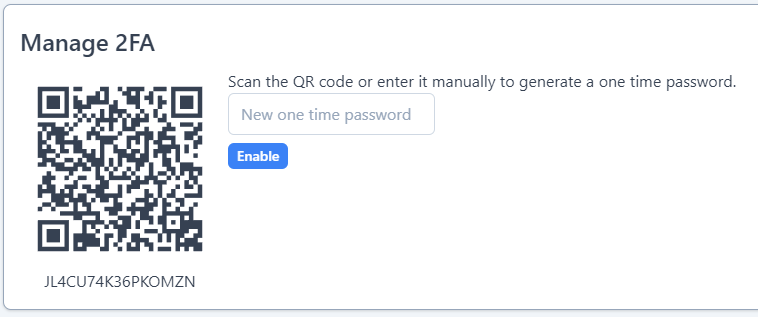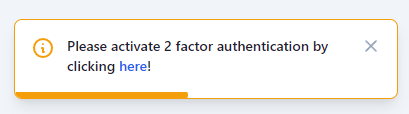emptynick / voyager-2fa
Two-factor authentication for Voyager II
Installs: 2
Dependents: 0
Suggesters: 0
Security: 0
Stars: 2
Watchers: 1
Forks: 5
Open Issues: 1
pkg:composer/emptynick/voyager-2fa
Requires
- bacon/bacon-qr-code: ^2.0
- pragmarx/google2fa-laravel: ^2.0
- voyager-admin/voyager: 2.x-dev
README
This plugin for Voyager II uses pragmarx/google2fa-laravel for two-factor-authentication.
Installation
First, run composer require emptynick/voyager-2fa.
After that run php artisan 2fa:install.
This will:
- Publish
pragmarx/google2fa-laravelconfig file - Publish a migration to add a field named
google2fa_secretto youruserstable - Migrate
You can skip publishing the config file and migrating.
This is helpful when you want to modify the migration file.
Usage
By default, this plugin does not force you to use 2FA.
Whenever a 2FA code is assigned to a user, it will ask for it when logging-in.
Activating 2FA for your account
Open the top-right user dropdown and click Manage 2FA.
There you will see a QR code and an input box.
Scan the QR code with your phone or enter the code manually and enter the generated OTP into the input.
Click Enable and the code will be stored.
Now, whenever you log-in, you'll be asked for a one-time-password.
Disable 2FA
Clicking the Disable button will remove the OTP code from the database.
You are not required to enter an OTP when logging-in.
This requires the setting 2FA.allow_disabling to be on!
Renew 2FA code
When 2FA is active, you can simply renew the code. Proceed like described in Activating 2FA for your account and click on Renew instead of Enable!
Settings
This plugin publishes some settings.
2FA.force_2fa
When active, this setting will prevent the user to open any page before setting-up 2FA. Defaults to false.
2FA.show_warning
Shows a warning whenever a page is opened and 2FA is not activated for the current user. Defaults to true.
2FA.allow_disabling
Allow users to disable two-factor-auth. Defaults to true.